Sobre nosotros
Servicios al cliente
Atención al cliente
Acceso Regional
Legales y políticas
Obtén la aplicación
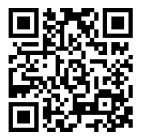
Apunta tu cámara para descargar la aplicación
Copyright © 2024 Desertcart Holdings Limited










🎉 Level Up Your Game with BITFUNX!
The BITFUNX Gaming Keypad is a versatile, leverless arcade controller featuring 12 buttons, ultra-low latency, and extensive compatibility across multiple gaming platforms. With hot-swappable buttons and customizable RGB lighting, it offers both performance and personalization for gamers seeking an edge in their gameplay.
| Button Quantity | 12 |
| Additional Features | Gamepad, Ergonomic, Multiuse |
| Power Source | Corded Electric |
| Hardware Platform | Android |
| Controller Type | Gamepad |
| Connectivity Technology | Type-c Cable (200cm) |
| Compatible Devices | Playstation 3, Nintendo Switch, PC, Playstation 4, Android |
| Package Quantity | 1 |
| Color | Blue |
J**S
PRO TIP
If you're planning on using this thing on a PS5 make sure you're using a brook converter and have your keypad in switch mode as well. It's innate PS5/PS4 mode only lasts for 10 minutes then it disconnects. If ur using it on PS4 then it'll work just fine on its own.
A**R
Has everything that I was looking for
It came by default with the red lighting, took sometime to figure out how to change to RGB effect (Select+Start+X). It looks perfect and the linear switch makes very little noise which is exactly what I was looking for. My last arcade stick was a gundam themed one and it was quite noisy since they tried to emulate the real gundam versus feeling. However I bought this one for SF6 and it functions perfectly so far in game. Very satisfied with the product.
O**R
Nice product, BUT...
Everything is solid about this mini fightbox, my son and I have used it for street fighter 6 on PS5 with brook converter, BUT the only problem is that it times out every 10 min or so. It does suck because it's right in between matches and it goes dead. Besides that it's got a fantastic quality build.
P**R
NOT USER FRIENDLY
If you are going to use it on a PS4 cool, great quality product. But I have a PS5 and natively this thing doesn't play well with it. I followed instructions out of the box, went on to its settings on my laptop and activated the PS5 functions plugged it in and it worked... For about 8 minutes, then it just was non responsive for another 8 minutes. Followed step by step instructions to update firmware to v.0.7.8 which would add better bypass to PS5 functions... Except that it takes you to a GitHub page with multiple iterations of an updateed software that none of them seem to be quite right for this particular product... So after trying to find the one for 5 hours... And without another peripheral to bypass authentication check from the PS5 you are stuck playing 8 minutes at a time. Not worth the price for the hassle of use especially if I need another peripheral to be able to use it properly. Might as well get the pricey thing that works out of the box instead of this.
D**N
Very solidly built leverless controller.
Has a good weight to it ,does not feel cheap.Upon taking button caps off the switches appear to be cherry reds which is great if you don't like clicky loud buttons.Great purchase if you don't need something huge and expensive like Hitbox,Kitsune.
K**E
A good product!
I’ve had zero issue with this leverless controller. It’s play and play on PC and everything works as it should! I highly recommend this if you don’t want to drop $300 on a Kitsune.
G**.
Impressive compact all-button controller
The BITFUNX Gaming Keypad comes in a very plain brown box. The manual includes a couple web addresses to update the firmware. Also included is a 6 ft white USB cable, a switch puller, and 6 tiny rubber bumpers to stick to the bottom. That last part is important so the screws on the bottom don't ruin your desktop by scraping across it.To update the firmware you "Put your device into Bootsel/USB mode, by holding the Start+select+UP or BOOTSEL button (to the right of the USB-C port) then connect to a PC. You will need a paper clip to press the boot button down if you choose that method. After updating the firmware following the instructions, go to the web-based configuration application by holding down Start before connecting to the PC.The information on the RGB lights in the manual is a bit confusing. I suggest you start by using "Animation Switch" which is Select + Start + A/X to switch to a solid color option first.Full documentation on the firmware including what all the various led options are can be found by doing a search for gp2040-ce which is the name of the firmware.There was a bug I found in the latest firmware with the LEDs, however, after leaving a message on the bug in the Discord the firmware was updated within the hour!!! I am literally floored by how fast this issue was fixed! Someone deserves a raise! So just to let you know you will get excellent support with the firmware if you purchase this item.There are no less than 20 static LED themes you can choose from, or you can make your own by going to Configuration - Custom LED Theme and clicking on Save at the bottom after you are done choosing your LED colors for all the static and pressed button modes. If it doesn't save for some reason, just unplug the USB, hold Start and plug it back in. Immediately try to save again and it should now save with no problem.By default when you connect to the Switch, you use the B button to select and the A button to go back. If you go to the section in the Switch to try and remap the controls it will say "Cannot remap". If you are interested in setting up a second profile so you can use the A button to select and the B button to go back on the Switch, see the next section. If not, skip to "Connections tested and working:" near the end.Setting up two profiles in web application to swap ABXY buttons on Switch and other devices:Hold down Start and connect the USB cable to your PC. Go to the address provided in the manual for the web application. Go to Settings - Boot Input Modes. In the upper right "GP2020" should be selected. Change B1 and B2 both to "No Mode Selected". Then change L1 to "XInput" and L2 to "Nintendo Switch". Click on "Save". It will tell you to restart your device, but don't restart just yet. Go to Configuration - Pin Mapping. On Profile 2 (NOT Profile 1) change PIN11 to B2 and PIN12 to B1. Then change PIN07 to B4 and PIN08 to B3. Then click "Save".(BTW, the reason you change holding down of A for Switch or B for XInput boot selection, is because when you change profiles, these boot inputs get swapped as well in the second profile, and if you forget which profile you were on when you quit, you won't know which button to hold down (A or B) when you reconnect to choose Switch input or XInput. Changing Boot Input Mode to LT for Switch and LB for XInput instead of A for Switch and B for XInput solves that problem.)Now create a function key. I used the LS button (furthest left bottom row of the small buttons) key but you can use any button or key you think you won't use. Another option would be to use the Turbo button if you feel you won't use it. To change LS to a function key change PIN21 to "Function". To change Turbo to a function key, change PIN28 to "Function". IMPORTANT: Make sure you create the same function key on both Profile 1 and Profile 2. Then click "Save".Finally, go back to the top and choose Settings - Hotkey Settings. At the top, turn on the switch to the top two Fn options. Change the first to Fn + Left + None = Load Profile #1, and the second to Fn + Right + None = Load Profile #2. Click on "Save" at the bottom. Now you can restart. Click on "Reboot" at the top right, then click on "Controller". All done. Now you can close everything.After making these changes, you now connect to the Switch by holding down LT (instead of A), and to XInput by holding down LB (instead of B). Once connected to your Switch, use LS (or Turbo) + right for Profile #2 (correctly labeled face buttons on the Switch) and LS (or Turbo) + Left to go back to the default XBox style labeled face buttons if that is what you prefer. NOTE: While using Profile 2 with the swapped buttons, the buttons that you press will still show as the original buttons in the OLED.IMPORTANT: In the current firmware pressed button LEDs are NOT swapped and it appears they remain the same across all profiles. So if you set up a second profile as above, when you press A, B will light up, and when you press B, A will light up, and the same with X and Y. I do not know any way around this other than to turn the pressed button lights color to the same color as the static ABXY buttons themselves if you wish to use a second profile.Connections tested and working:Switch: Switch mode - 2nd ABXY swap profile optional to swap buttons on SwitchPC: XInput modeAndroid 11 tablet: XInput or Switch mode - 2nd ABXY swap profile optionalFire TV (Fire OS7) XInput mode onlyBrook PS2 Converter: (PS2 connection) XInput or Switch mode - ABXY swap profile optionalBrook XB2 Converter: (XBox 360 connection) XInput or Switch mode - ABXY swap profile optionalThe BITFUNX Gaming Keypad is by far the heaviest and largest of the three "budget" all-button controllers I have tested so far. It is roughly 9 inches by 6 inches at its longest points, 3/4 of an inch thick, and weighs 23.2 ounces. It's also just slightly wider than the other all-button controllers I tested when it comes to reaching for the buttons, and the buttons also stick up quite a bit higher. Another thing I noticed right away is that the buttons on the BITFUNX Gaming Keypad are very quiet, without a doubt the quietest I have tested.When trying all three of the all-button controllers I tested side by side on Street Fighter II, they all made throwing fireballs a breeze as compared to using your typical controller. The response of the buttons and keys on all of them is outstanding. But I like how quiet the buttons are on the BITFUNX, and though it doesn't look like the buttons are bigger or further apart than a similar slightly smaller controller I reviewed, it just felt more comfortable to use. The buttons also have a bit more travel which just feels better for some reason. And the extra weight also helps in the controller not moving.Amazon just dropped the price again, which makes the BITFUNX even more of a bargain than it already was. It gets a big thumbs up from me. It's an awesome device that deserves 5 stars.
A**S
Rgb lights don’t all work
I turned on the rgb lights and only 5 of the buttons turn on. There is no video or page on the manual that tells me what to do.
Trustpilot
Hace 4 días
Hace 2 semanas